Safe mode starts Windows with core drivers and services. It loads all the basic things that is happening to your computer. It is the limited state that you can use for troubleshooting options and only the necessary drivers are being run.
Quick Tip: How to enter Safe Mode in Windows - press F8 when the computer restarts after the BIOS information and when the Advanced Boot Options appears, Choose the proper Menu option to start troubleshooting your computer.
Alternatively, you can configure your computer to go to safe mode using http://stephaniefulke.blogspot.com /2010/02/command-line-switches-for-msconfigexe.html" target="_blank">msconfig tool > Boot Tab > Boot options and click to check “Safe boot”.
Log into Safe mode if:
- Your computer is not starting correctly
- If a recently installed program, or device is causing the problem and prevents windows from starting, start the computer in safe mode and uninstall the program. or use System restore if the function is enabled.
- Your computer was invaded by worm viruses and all your files are already infected. You can start your computer in safe mode with Command Prompt and use mcafee virusscan in command line.
- Another way is to run safe mode and patch the Welcome Screen using http://stephaniefulke.blogspot.com /2007/11/winbubbles-features-gap.html" target="_blank">WinBubble and http://stephaniefulke.blogspot.com /2012/04/access-is-denied-removing-autoruninf.html" target="_blank">start cleaning your computer.
Alternative to Safe mode
- Use the System login through the Welcome screen and try troubleshooting your computer such as running a command line Virus Scanner. Read the articles below for more information:
Administering your computer using Hidden backdoor
How to Create System Repair Disk for Windows 7
Finding scan.exe for McAfee VirusScan Command Line
Quick Tip: You can launch the Taskmgr.exe at Welcome screen and activate the shell “explorer.exe” for more recovery solutions.
Devices drivers that runs in safe mode
- Floppy drives and USB (Internal and External devices)
- DVD-ROM and CD-ROM ATA and SCSI Drives
- SATA, SCSI and ATA Hard disk drives
- USB, PS/2 and Serial Keyboards
- USB, PS/2 and Serial Mouse
- PCI and AGP Display Cards
Windows services that runs in safe mode
- Plug and Play for devices
- Event logs
- Remote procedure call
- Microsoft Windows Defender
- Cryptographic Services
- Windows Management Instrumentation (WMI)
System Advanced Boot Options
Repair Your Computer
Displays the list of system recovery utilities that you can use to repair startup problems, diagnostics, and system restoration.
Safe Mode
Everything runs in minimum state including drivers and services.
Safe Mode with Networking
Runs Windows in safe mode that includes the drivers in the network and services that is needed to access the Internet or other computers plus networking support.
Safe Mode with Command Prompt
This option is intended for System Administrators.
Enable Boot Logging
Creates a file called ntbtlog.txt for the drivers list installed during Windows startup.
Last Known Good Configuration
Launch Windows with the latest Windows Registry and driver settings that worked successfully.
Directory Services Restore Mode
Runs Windows domain controller running Active Directory to restore directory service. This advance boot feature is for administrators only.
Debugging Mode
Runs Windows in an advanced troubleshooting mode intended for administrators and IT stuff.
Start Windows Normally
Starts Windows in its normal mode.
Thanks for reading the article!
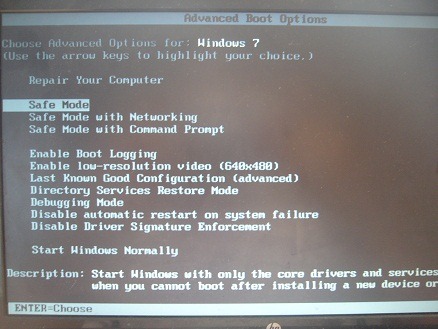




0 komentar:
Posting Komentar