For computers, the process identifier is a unique number used by Windows to identify a program. Each process running is assigned with a decimal number called process ID.
In this article, let’s tackle two ways to know the PID for a given application:
- using the Task Manager
- using the Tasklist command
Windows Task Manager
Let’s open the Task Manager by pressing CTRL+SHIFT+ESC. Go to the Processes tab, along with other information each process and its PID will be listed. However, if PID column is not visible by default, click the View Menu and Choose Select Columns.
Make sure that the process identifier is also selected and included as shown.
The Tasklist Command
For Windows XP, Vista and later versions of Windows, you can use the tasklist command to display each PID from the Command Prompt window. The command returns the list of all processes, PIDs, and other details.
| Microsoft Windows [Version 6.1.7601] C:\Users\hp>tasklist Image Name PID Session Name |
For more information, type tasklist /?
Monitoring Application
From our http://stephaniefulke.blogspot.com /2007/10/unlock-this-i-see-youview-your.html" target="_blank">previous article regarding netstat, you’ll be able to monitor which and what programs are using your network for both local and foreign host.
At the command prompt, type netstat –ano
In this example, you’ll noticed the PID 3820 is connected to the remote or foreign address sip46 and cs1.
looking for the PID 3820 at the Task Manager, It’s Yahoo messenger.
Really Cool and interesting… Keep on reading!


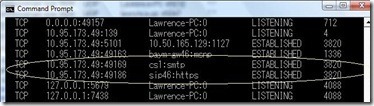





0 komentar:
Posting Komentar