First, download an Android phone contacts recovery tool and install it in an accessible computer.
So far, you probably cannot find the contacts removed without the help of phone data restore programs. In consequence, you have no other options but to download a reliable app among them. BTW, you can try to apply iSunshare Android Data Genius to get your contacts back.
Second, link the phone to the computer by means of a USB cable.
Third, open USB debugging in the phone, install Samsung phone driver and root the phone on the computer.
1. For Samsung Galaxy Note 3 Android phones or other Android phones (HTC, Sony, Motorola, Google, ZTE, Huawei, etc), the USB debugging can be find according to “Settings/Applications/Development” or “Settings/Developer options (/About Device/Build number (tap it many times to enable Developer mode/Settings/ Developer options)”.
2. Install a Samsung phone driver if the computer cannot detect the phone. For instance, you can install SAMSUNG_USB_Driver_for_Mobile_Phones_v1.5.33.0.exe and see if the phone can be detected after the driver setup.
3. Root the Samsung phone. Further speaking, without gaining root access in the phone, you are prevented from using the app to restore the deleted contacts.
Note: This step is crucial in getting back the contacts, and if it is badly done, you will find that the app cannot detect the phone, not to mention scanning the data in the phone.
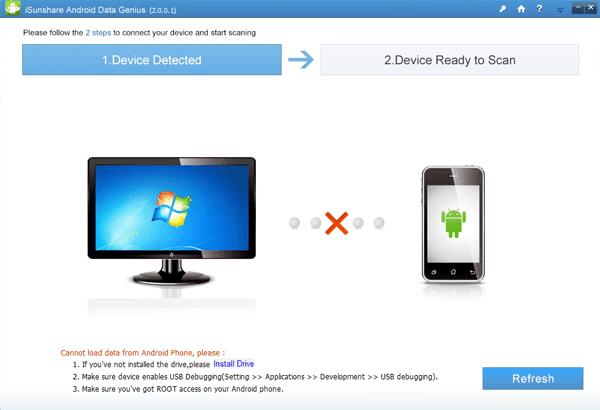
Fourth, refresh the app and wait for the process of detecting and scanning to be completed with success.
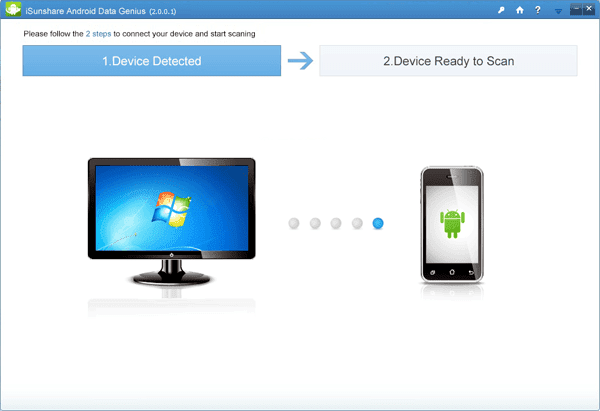
Fifth, select the contacts from the deleted in the app and save them in the computer.
In more detail, uncheck the box before Message to cancel this default choice, click the box before Name to undo the selection of all contacts, choose those you would like to get back from the removed (usually in red color) and tap Recover to save them in a place of the computer.

If you understand the above method well, you can begin to get your contacts back on your phone. Please remember that you can make a difference if you never give up.
Related articles:
http://stephaniefulke.blogspot.com /2014/04/android-usb-driver-for-samsung.html">Android USB Driver for Samsung
http://stephaniefulke.blogspot.com /2014/05/how-to-open-usb-debugging-in-samsung.html">How to Open USB Debugging in Samsung Galaxy S5
http://stephaniefulke.blogspot.com /2014/07/how-to-set-password-on-galaxy-s4-gt.html">How to Set Password on Galaxy S4 GT-I9500/GT-I9508




0 komentar:
Posting Komentar